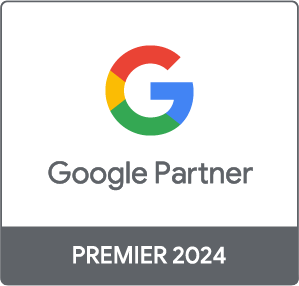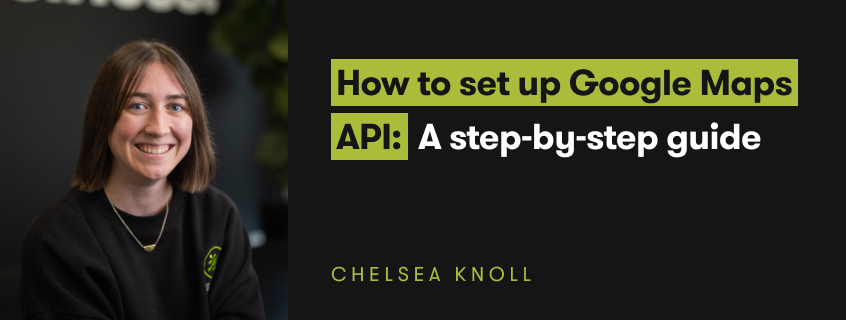
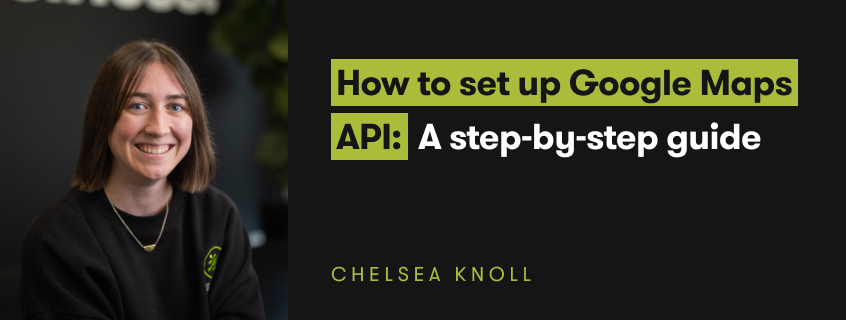
Google Maps is a big part of our lives. Finding the fastest route when you've left later than you should, hunting down the nearest snack without having to detour too far—or just getting to where you need to go.
And when you're looking for the closest shoe store, tax accountant or dentist, Google Maps swings into action, showing you the top businesses in your area.
Making sure your business is listed on Maps is a must.
If you haven't already set up your Google Business Profile, here's how you can get started: How To Optimise Your Google My Business For Local SEO
Google Maps API takes that one step further, putting the map on your business (website). So, let's find out exactly how you can take advantage of that.
Picture this: a user lands on your website, looking for your services. They find a sleek, interactive map highlighting your location, they can zoom in, view the area, and get a feel for what's around. This is Google Maps API at work. It's more than just showing a location; it's about creating an experience, a connection.
It's a way to integrate Google Maps on your site, with personalised directions, in a matter of minutes.
With the integration, you could showcase delivery routes and service areas, plan out itineraries, show off upcoming events and so much more. The best part is, you can customise it to match the look and feel of your site, fitting in seamlessly with your current user experience.
It's also a powerful tool for local SEO. By integrating Google Maps, you're telling search engines exactly where you're located, boosting your chances of appearing in local searches. And in the world of digital marketing, visibility is key.
Still not convinced? Then let's talk stats.
And there are a lot more use cases, examples and evidence - the opportunities are endless.
This is a bit of personalised code that actually allows the integration. Currently, the Google Maps Platform offers several API keys depending on what fits your business best. Some of these include:
And the list goes on. If you're not quite sure what API is right for you, check out Google's own API Picker to get you started!
Before you can integrate, you'll need to create a Google Maps API key. This is free, though the use of the API does technically have a cost. But don't worry, Google also offers a very generous $300 trial credit in the first 90 days, and an additional $200 credit every single month.
This covers you for 100,000 static map requests (views) each month, or 28,000 dynamic requests. So there's a lot of free usage to get through before you need to worry about being charged.
So, let's get started!
You may have a site with a significant amount of traffic, more than the free credits each month will cover. So it's good to know about the costs before you go ahead and implement.
You'll find all the information you need, categorised by types of Maps APIs, on their pricing page, with additional options for custom Enterprise tier pricing packages.
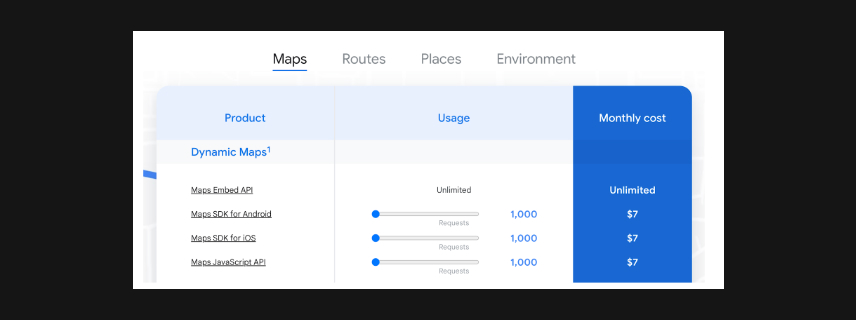
Like we said, the purpose of this feature is to add to the user experience on your site. You don't want to just slap dash a map onto a page and leave it there. Here are some guidelines to follow:
And there you have it, a simple way to get a really cool map on your website in just a few minutes. Play around, check out the different APIs and think about how you can use different functions to engage users on your site. Have fun!
what our clients are saying
create business. better everyday.
Let's Talklearn from the best minds in the business
Bodie provides some insight into Dilate's internal operations. How we approach what we do, and how we strive to be Better Everyday.